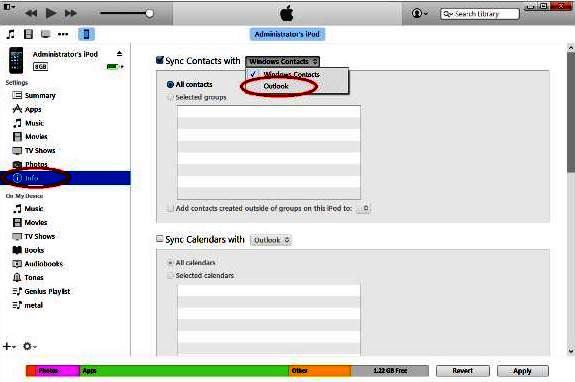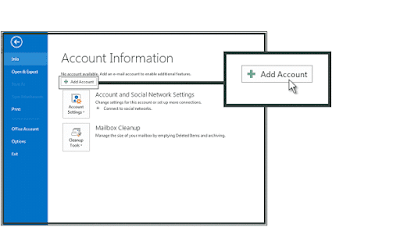Getting Outlook contacts to iPhone has perpetually been a little bit of a puzzle. This Post demonstrates a way to transfer designated contacts or your entire Outlook contact list using iTunes and without the chance of deleting any contacts already saved on your device. This Strategy will also work with iPad and iPod touch.
This tutorial is based on the fact that your contacts have already been exported to outlook. If you are yet to do so, see instructions here.