Getting Outlook contacts to iPhone has perpetually been a little bit of a puzzle. This Post demonstrates a way to transfer designated contacts or your entire Outlook contact list using iTunes and without the chance of deleting any contacts already saved on your device. This Strategy will also work with iPad and iPod touch.
This tutorial is based on the fact that your contacts have already been exported to outlook. If you are yet to do so, see instructions here.
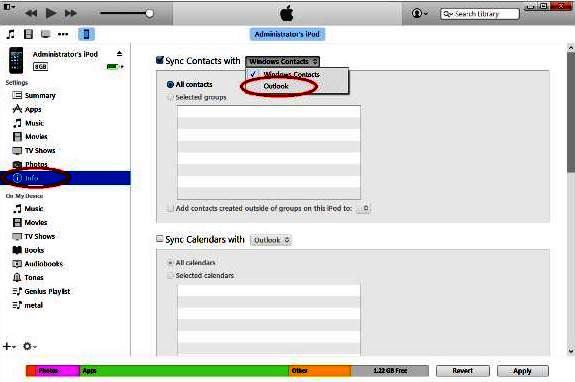 |
export and sync contacts.
1. Connect the iPhone to your computer using the supplied USB cable and launch iTunes. Your phone should display on the iTunes top panel as shown below.
2. Click your Phone on the iTunes panel and click info as shown below
3. Select "All Contacts" if you want to sync all the contacts from your iPhone to Outlook. If you want to select specific contacts, click "Selected groups" and place a check on the contacts you want to sync to Outlook.
4. . Click "Apply" to sync your iPhone contacts to Outlook. Click the "Eject" button on the right panel and disconnect your phone from the computer.
5. That's all folks...All for free 😊
|
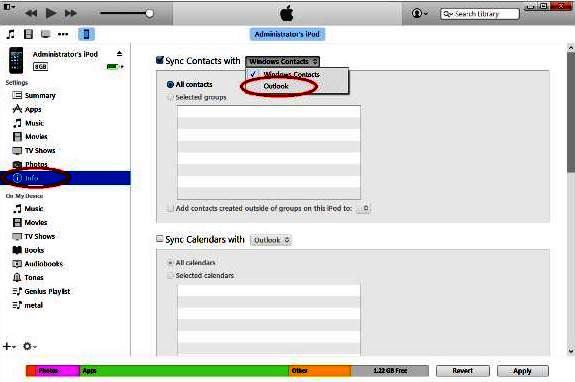




No comments:
Post a Comment